Use the Create Agent Ticket action to generate a ticket from the submission form. The difference between a Customer Ticket and an Agent Ticket lies in the submission form used. A Customer Ticket is created when a user submits the "Customer" form, while an Agent Ticket is created through the "Agent" submit form. More details regarding submission forms can be found here.
The options for this configuration depend on your choices for topic, subject, customer acknowledgment, and ticket body. When adding other actions, like notifications regarding the ticket, always make the ticket the first action on the button. This is required because some actions may use values generate from the ticket.
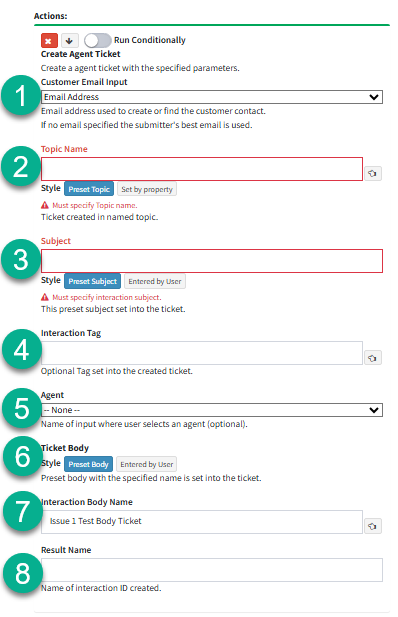
ID |
Name |
Description |
|---|---|---|
1 |
Customer Email Input |
This is where a drop-down menu will be presented to select the field where the agent enters the contact's email address. |
2 |
Topic Name |
A topic must be specified where the ticket will be created. This can be done using either the "Preset Topic" or "Set by Property" option:
1. Preset Topic: This option allows you to hard-code the topic for the ticket.
2. Set by Property: This option lets the topic be determined dynamically based on a selected property in the submit form.
The "Preset Topic" option is selected by default when setting up this action. For more details on "Entered by User" options, refer to the "Entered By User" page(link here) |
3 |
Subject |
The subject line that will be included in the email. Users can also enter their own subject line if the form is setup to use the "Entered by User" option. The "Preset Subject" option is selected by default when setting up this action. |
4 |
Interaction Tag |
An optional tag that can be added to the email for more detailed categorization. This tag can also be used to trigger custom answer panels configured in the Workflow Builder, rather than the default Standard Answer Panel.
More details on "Answer Panels" can be found here. |
5 |
Agent |
Agent Submit Panels have the capability to request that an agent select another agent (from a list provided by the Admin) when submitting an agent form.
The list set up by your Admin must be chosen in the Agent dropdown menu during the ticket creation process. This ensures that the ticket is assigned to the selected agent. If no agent is specified, the ticket will not be assigned to anyone, even if the submitter has selected an agent from the list. |
6 |
Ticket Body |
This will be the body of the ticket being created. You can specify whether the ticket body will be a "Preset Body", which is predefined, or "Entered by User", allowing the user to input custom content. |
7 |
Interaction Body Name |
This is the template used to create the ticket. It is specified when selecting the "Preset Body" option in the Ticket Body section. |
8 |
Result Name |
The interaction ID can be hard-coded by specifying the result name field |