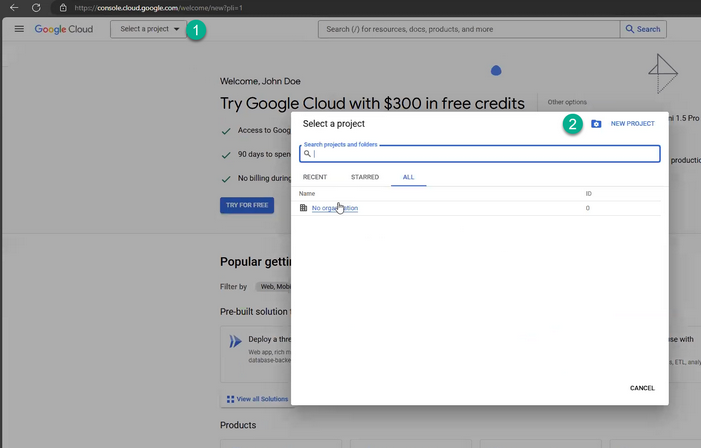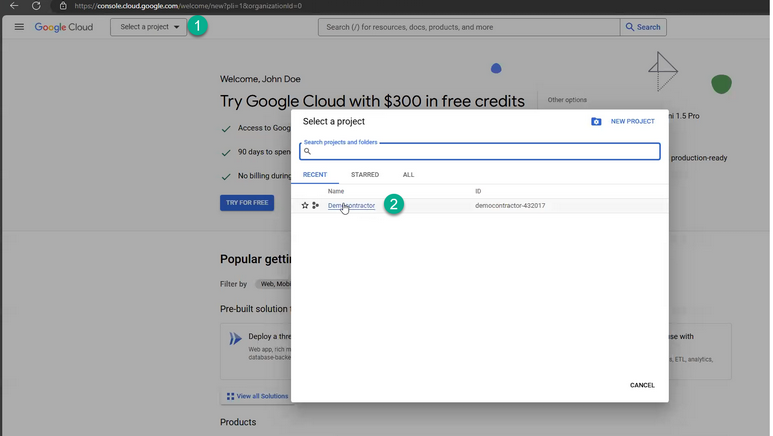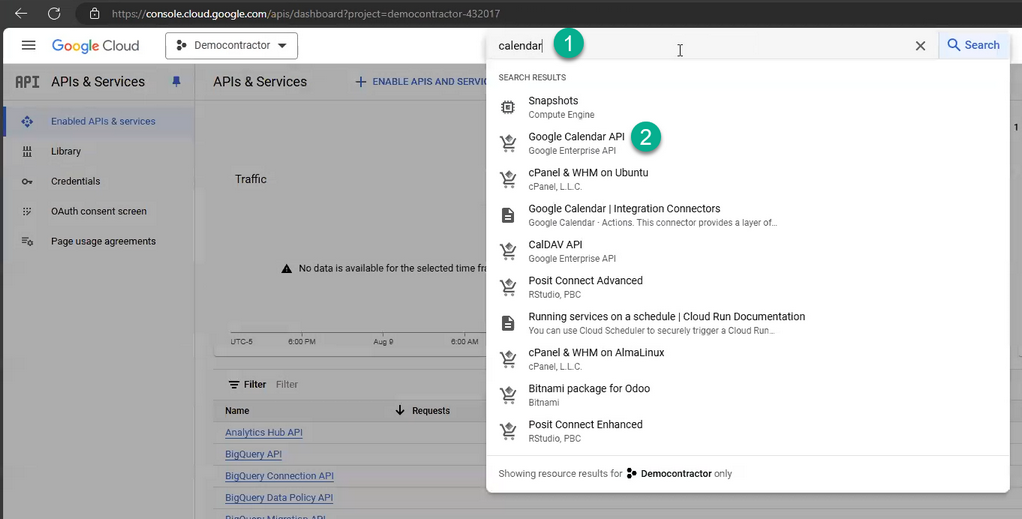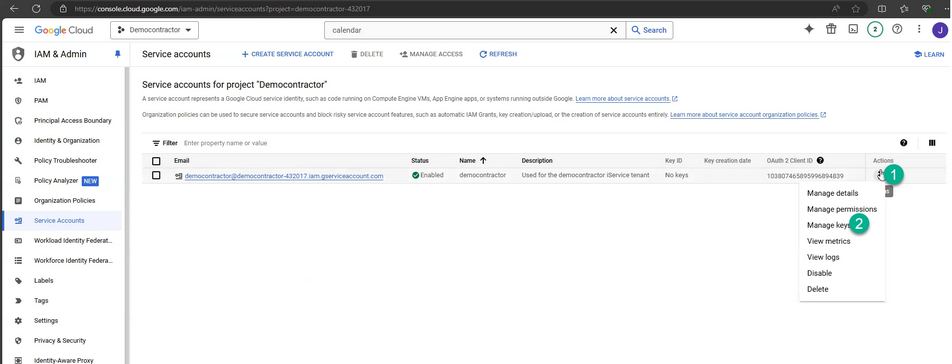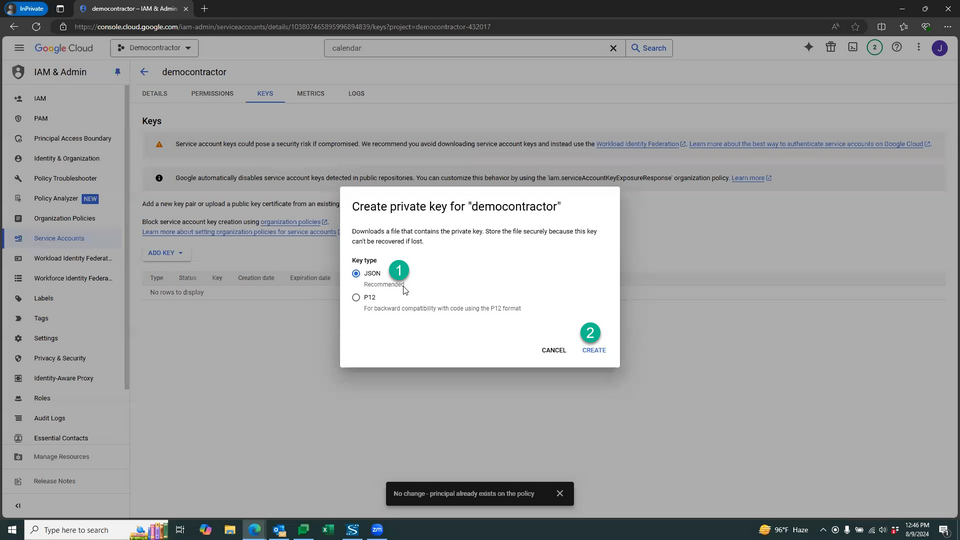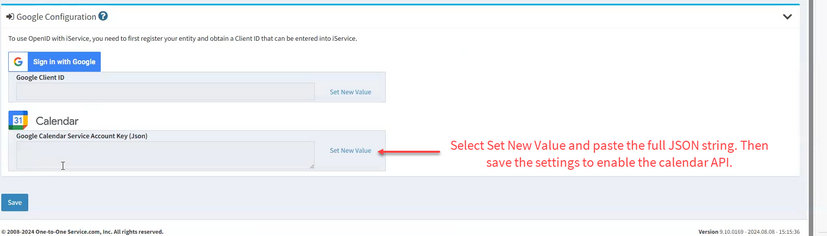iService includes a direct integration to the Google Calendar API. The integration does not require a paid Google Workspace account because it uses the consumer API. You can use the calendar for scheduling activities, viewing interactions, or to trigger scheduled tickets by connecting the calendar events to a Zapier Zap. This page explains how to create your Google Calendar Service Account key (JSON).
Creating your Google API Key
Log into your Google account at https://console.cloud.google.com.
Then click Select a Project (1) and New Project (2).
On the New Project page, enter a Project Name (1) and click Create (2).
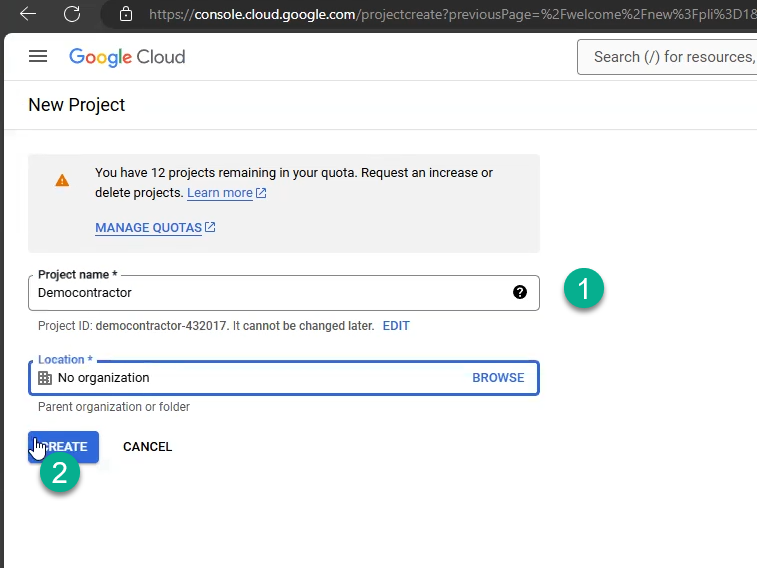
After you create the project, select it as shown below. Click Select a Project (1) and then select your project (2).
After you select your project, click the main menu (1) and choose APIs and Services (2). Then click Credentials (3).
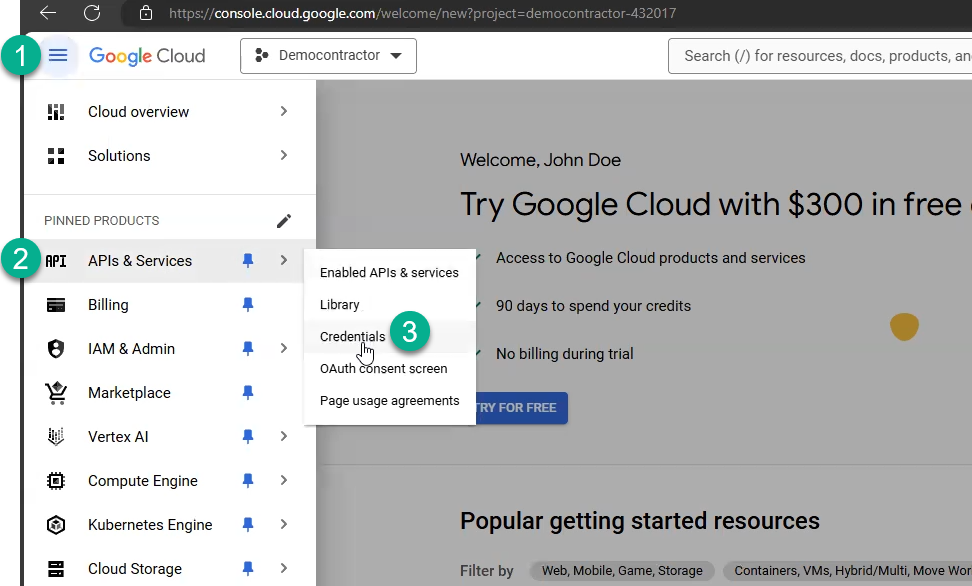
In the credentials page, search for the Calendar API (1) and select Google Calendar API (2).
Click the Enable button to enable the Calendar API.
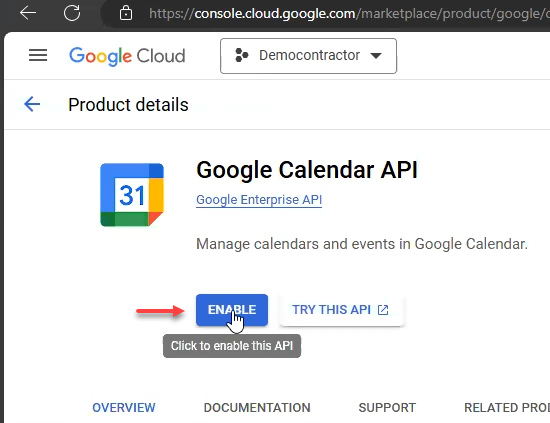
Within the APIs and Services page, select the Credentials link.
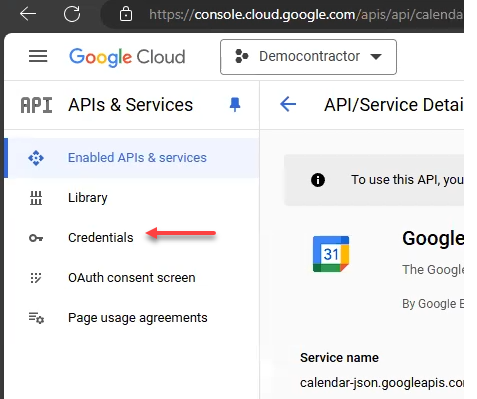
Then click Manage Service Accounts.

Then create a service account by clicking Create Service Account.
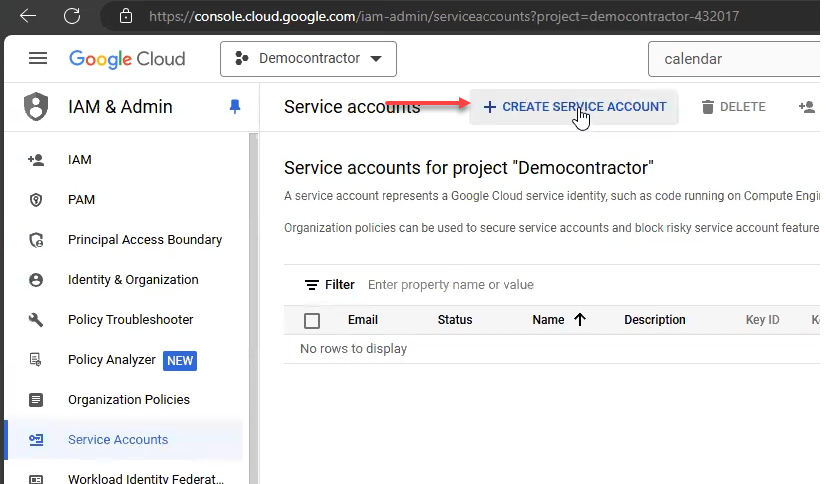
To create the service account, enter an account name (1), a description for the account (2), and then click Create and Continue (3).
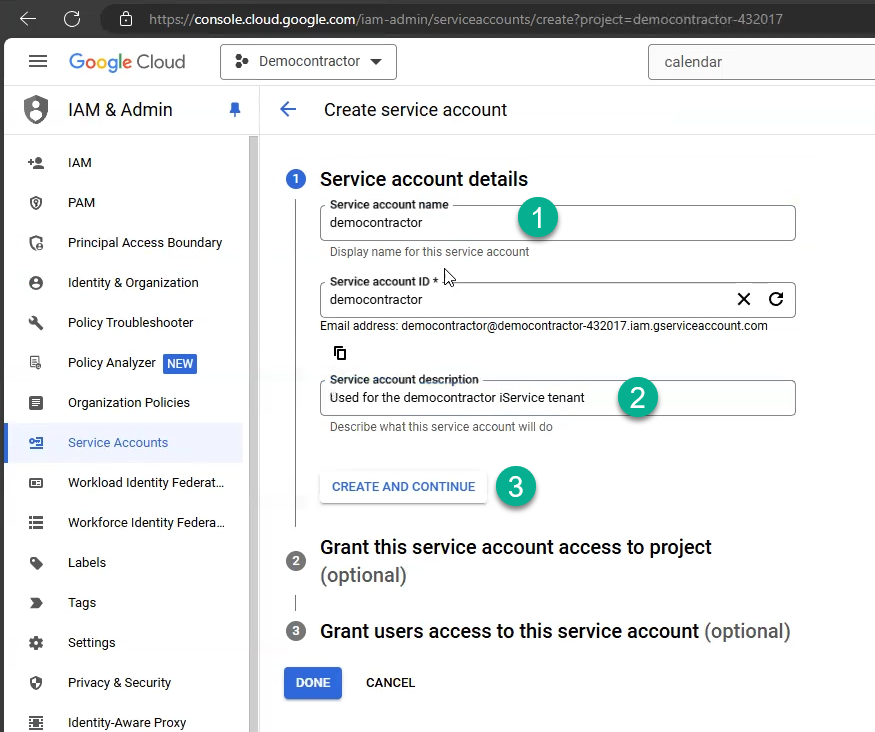
When the account is created, grant it the Owner role.
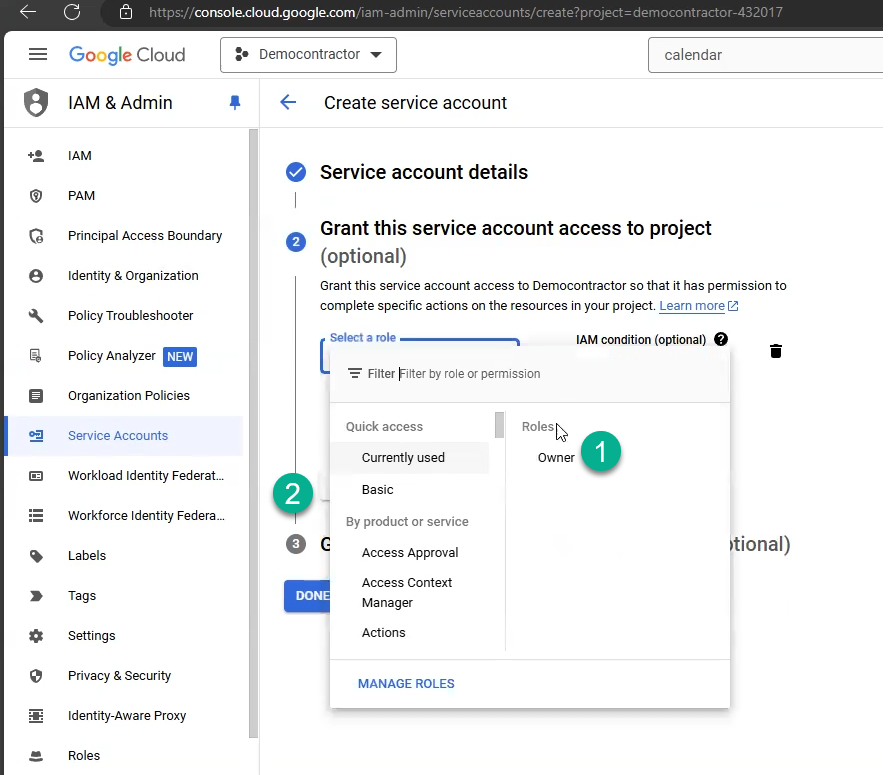
After you assign the role, click Done.
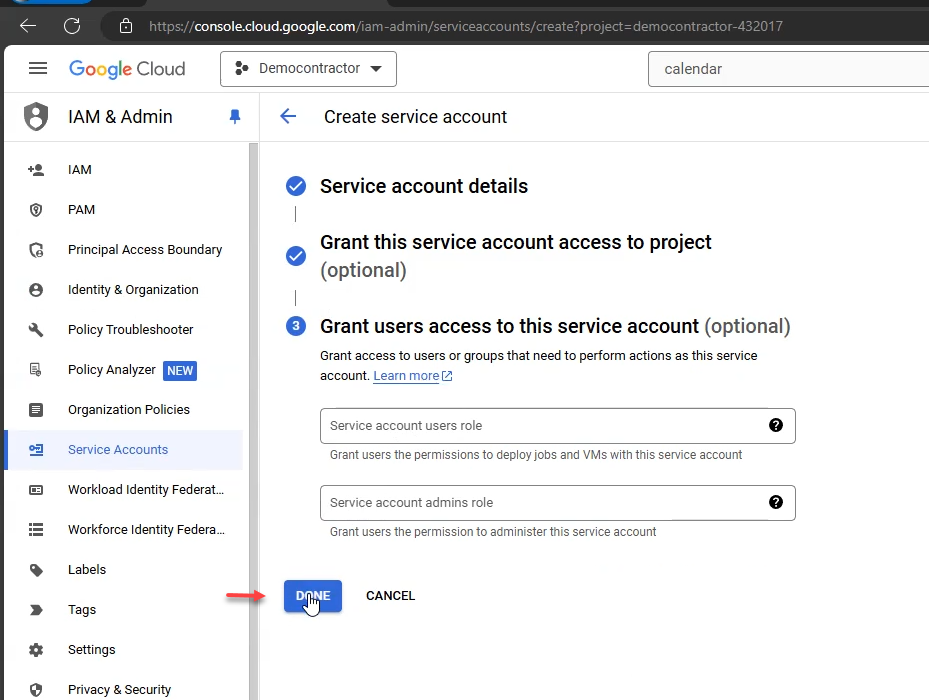
Now that the credentials are created, you can create your keys. Click the Actions link (1) and select Manage Keys (2).
Then click Add Key (1) and Create new key (2).
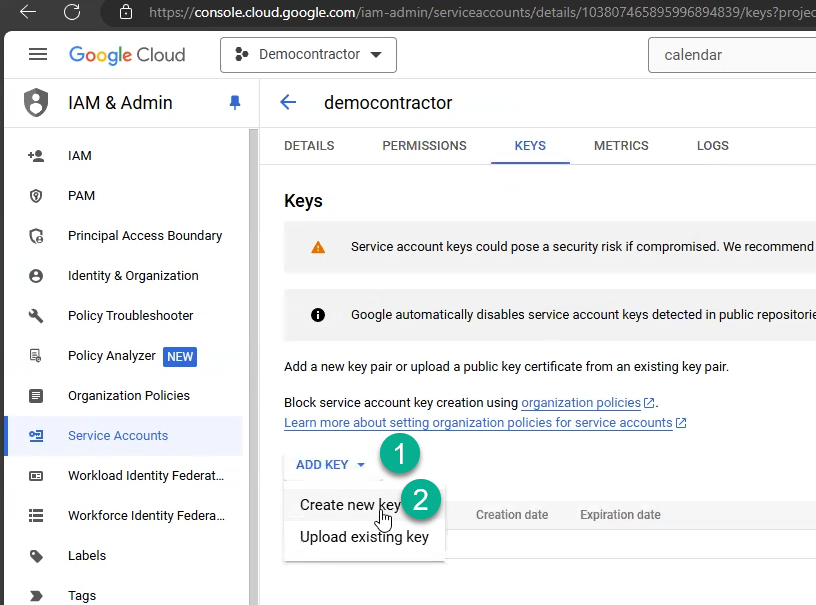
iService requires a JSON key to integrate with Google Calendar. Choose JSON (1) and then click Create (2).
Your key will be downloaded by your browser. Open the key and copy the values.
Paste the entire body of the JSON key into your iService tenant in the External APIs tenant settings.