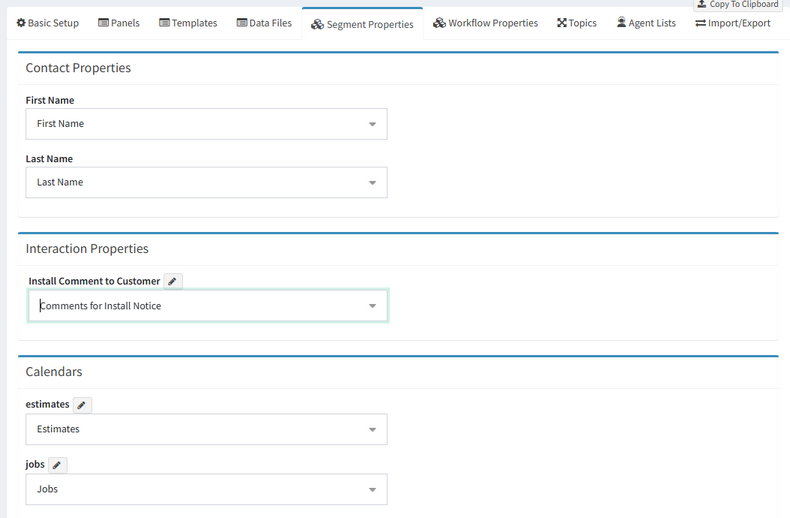![]() Your workflow forms may include references to settings within a specific segment of your tenant. Workflow configurations use a mapping process where you provide a friendly name within a workflow panel (like a submit form), and then you associate it with the value in your tenant. This allows you to import and export workflow configurations between tenants without the issue of the underlying IDs of the item being different. For example, the ID of your Technical Support topic in your tenant might be 10. But if the workflow is imported into another tenant, that same topic name might have an ID of 11. Separating the mapping from the panel configuration makes it easy to import workflows into your tenant with minimal configuration.
Your workflow forms may include references to settings within a specific segment of your tenant. Workflow configurations use a mapping process where you provide a friendly name within a workflow panel (like a submit form), and then you associate it with the value in your tenant. This allows you to import and export workflow configurations between tenants without the issue of the underlying IDs of the item being different. For example, the ID of your Technical Support topic in your tenant might be 10. But if the workflow is imported into another tenant, that same topic name might have an ID of 11. Separating the mapping from the panel configuration makes it easy to import workflows into your tenant with minimal configuration.
There are three types of segment values that can be referenced in your workflow: Contact Properties, Interaction Properties, and Calendars.
Contact Properties
When you insert a contact property into your workflow panel, a mapping setting is automatically created in the Segment Properties tab. Use the drop down menu to choose the corresponding property that has already been created within a segment of your tenant. You can also choose default values, like first and last name. Most customer submit forms will include contact properties, like first and last name.
Interaction Properties
When you insert an interaction property into your workflow, the default mapping is added to the Workflow Properties tab. These can be modified to use a segment interaction property instead.
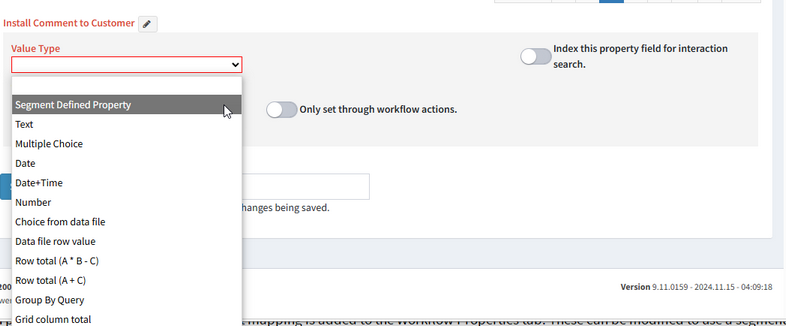
Converting a workflow property to a segment property
You can also convert a segment property into a workflow property by choosing Define custom property.
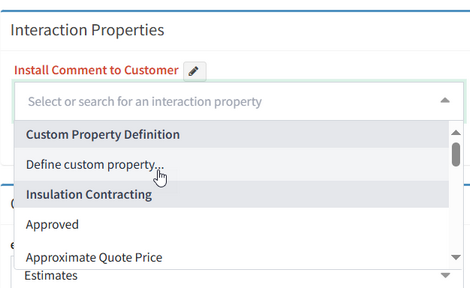
Calendars
You must create a calendar in your tenant before you create an Inbox or Manage/Calendar. Use the drop down here to select the calendar that will store your calendar events in the workflow. Create the calendar using the Manage Calendars page.