At its core, this action simply sends an email to the customer's email address. However, there are several options available to customize the settings for this action. Details below:
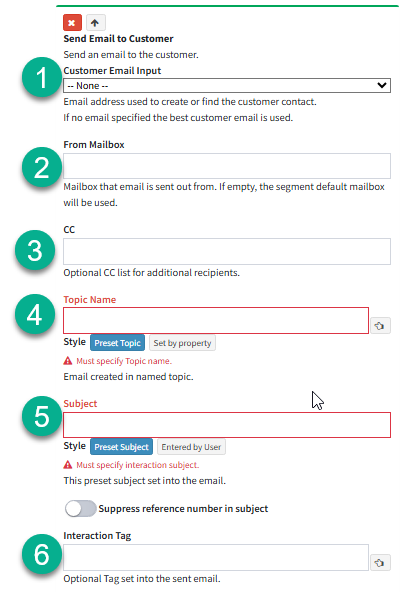
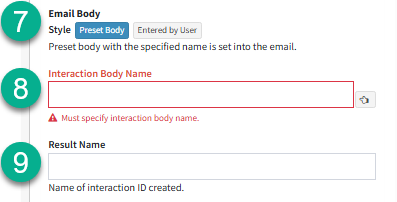
ID |
Name |
Description |
|---|---|---|
1 |
Customer Email Input |
This is where a drop-down menu will be presented to select the field where the customer or agent enters the contact's email address. |
2 |
From Mailbox |
You can specify a mailbox from which the email will be sent. If no mailbox is specified, the segment's default mailbox will be used. |
3 |
CC |
Specify a "CC" address to include additional recipients when sending an email to the customer. |
4 |
Topic Name |
A topic must be specified where the email interaction will be recorded. This can be done using either the "Preset Topic" or "Set by Property" option:
1. Preset Topic: This option allows you to hard-code the topic for the email.
2. Set by Property: This option lets the topic be determined dynamically based on a selected property in the submit form.
The "Preset Topic" option is selected by default when setting up this action. For more details on "Entered by User" options, refer to the end of this page. |
5 |
Subject |
The subject line that will be included in the email. Users can also enter their own subject line if the form is setup to use the "Entered by User" option. The "Preset Subject" option is selected by default when setting up this action. |
6 |
Interaction Tag |
An optional tag that can be added to the email for more detailed categorization. |
7 |
Email Body |
Specify whether the email body will be a "Preset Body", which is predefined, or "Entered by User", allowing the user to input custom content. |
8 |
Interaction Body Name |
This is the template used to send the email. It is specified when selecting the "Preset Body" option in the Email Body section. |
9 |
Result Name |
The interaction ID can be hard-coded by specifying the result name field |