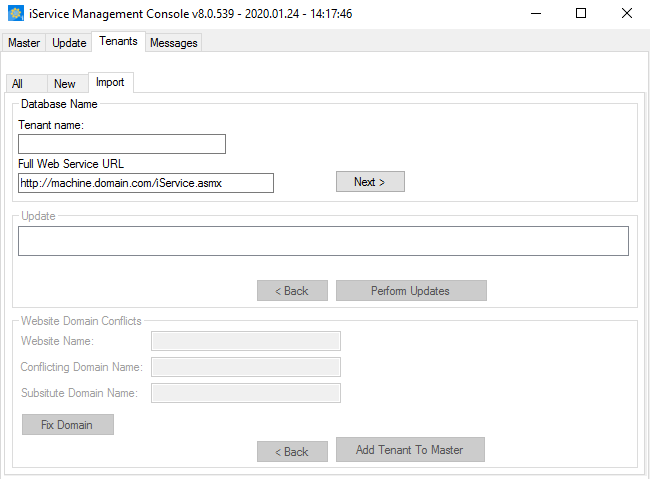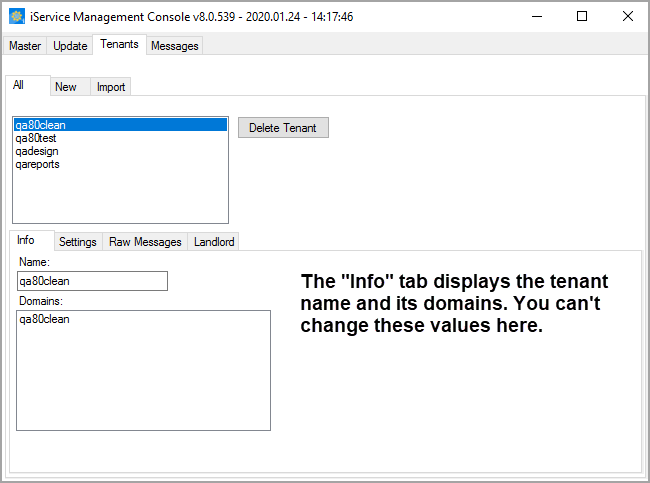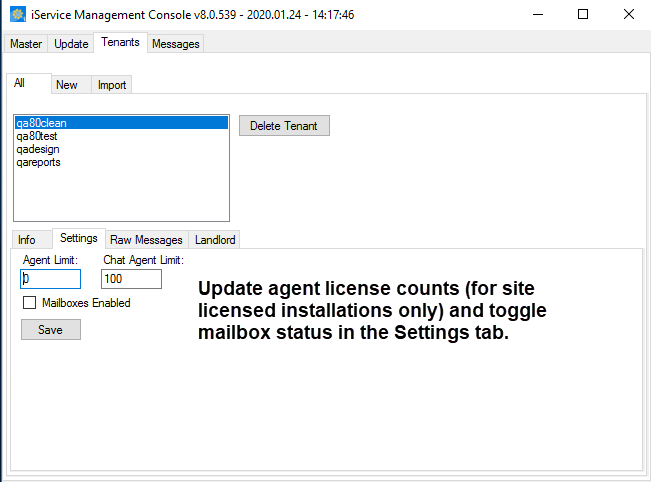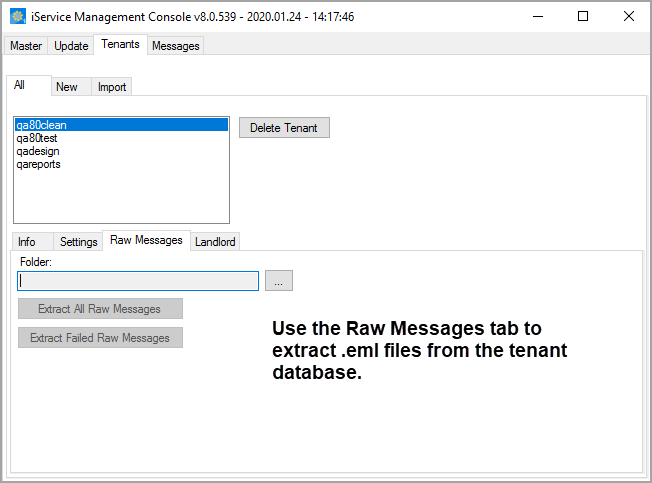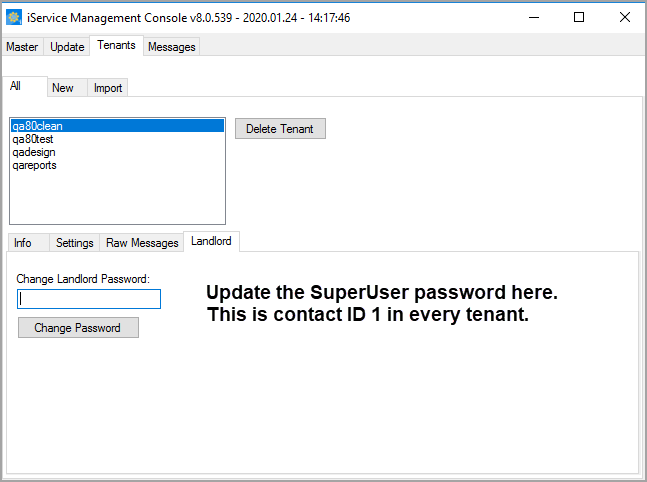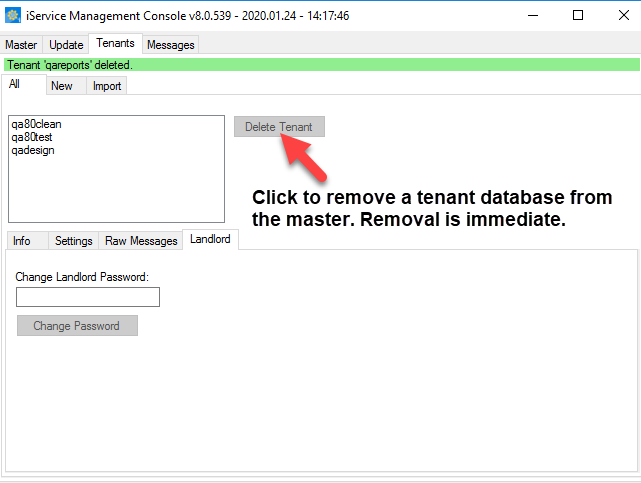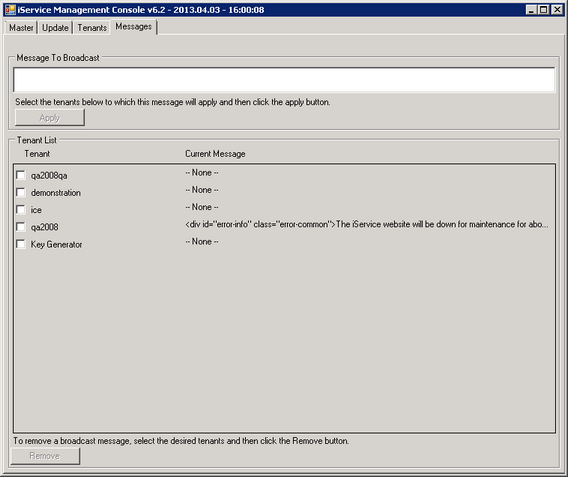The Management Console is used to create new tenants, apply upgrades to the system, change certain configuration settings for tenants, and includes a broadcast message feature for sending notices to users logged into tenants. It is a Windows application that can be run from any Windows machine that can connect to the iService database server.
By default, it's executable is located in the same directory as the iService Mail Popper service and iService Mail Monitor (the default location is C:\Program Files\1To1Service\iService).
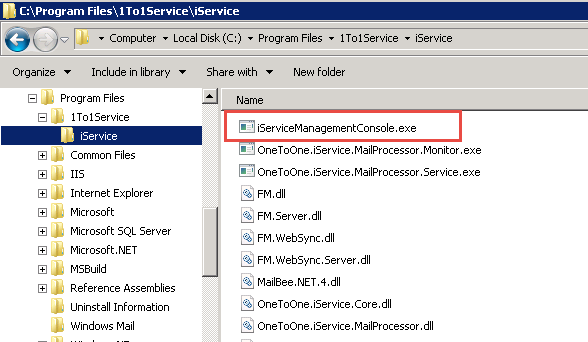
The iService Management Console app
 Running the Management Console from the command line (for automation)
Running the Management Console from the command line (for automation)
The application supports the following optional parameters.
iServiceManagementConsole [-nogui "server_name" "master_db_name" "sql_user_name" "sql_password"]
Use the -nogui parameter and the login details to run the management console from the command line. Once launched in the -nogui mode, the application will connect to your master data and run any database updates defined for it's version. The -nogui command line version is designed to be used for automated scripts, or when applying version updates that don't require tenant changes. The full GUI version is required to make changes, such as updating license counts or broadcast messages.
The program will return an exit code upon completion. When the application connects and performs the database updates successfully, a return code of 0 is provided. If an error occurs during execution, a return code of 1 is provided. To determine the nature of the error, run the management console with the full GUI to observe the errors. |
Using the Graphical User Interface
The management console GUI is used for installing and upgrading iService, updating license counts. importing tenants, and sending broadcast messages to users.
The Management Console is used to create the initial iService database and update the various databases and stored procedures for new releases. The iService master database contains reference information for all tenant databases. The Master tab includes the following fields, and requires a SQL Server login with DB Owner privileges to the database. This level of access is required because the release updates must have the rights to modify the database.
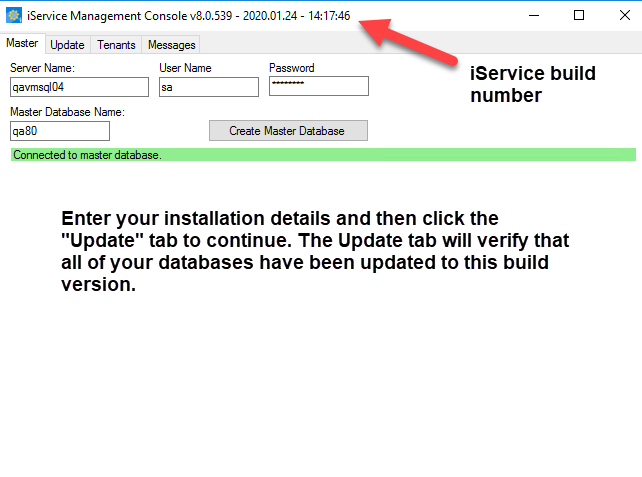 The Master Tab in the management console
Server Name - The location of the database server that will contain the iService master database and all of its tenant databases. User Name / Password – The user name and password within SQL Server required to login to the iService database. Master Database Name – The name that will be used for the iService master database. Create Master Database – This button is used to create the initial master database and can also recreate a new version for testing purposes. If you click this button after the initial installation, it will delete your database and should only be used during initial installation.
|
The Update tab is used to apply database updates to the iService master and tenant databases. Database updates are delivered in the form of an update to the Management Console, and clicking the Perform Updates button will apply the necessary updates to the Master and all tenant database. The tab is required every time the console loads to ensure databases are updated.
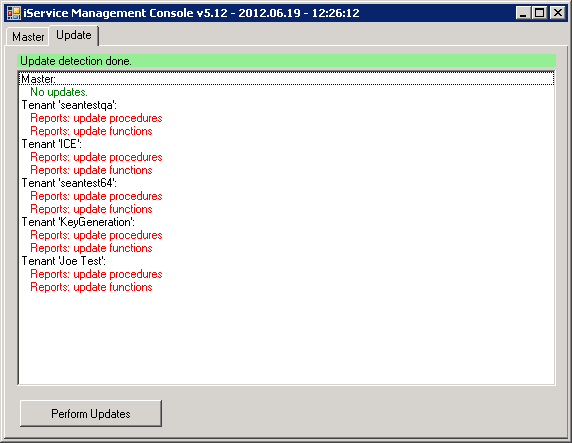 The Update tab in the Management Console |
The messages tab is used to push messages to the logged in agents' browser window. These messages will appear at the top of the iService browser window. Messages can be plain text or any valid HTML that can be included in the BODY section of an HTML document.
Message to Broadcast Enter your message that is to be broadcast to agents in the Message to Broadcast text area at the top of the screen. Select the tenants to receive the message from the Tenant List, and then click Apply to push the message to all agents within those tenants. The message will remain on the top of the agent's screen until it is removed. To remove the message, select the tenants from the Tenants list and click the Remove button.
You can enter plain text, such as:
The iService system will be down for maintenance at 10pm Central Time for approximately 10 minutes.
Or, you can enter an HTML version like the following:
<div>The iService system will be <strong>down for maintenance at 10pm</strong> Central Time for approximately 10 minutes.</div>
Custom CSS For Styling Messages iService (beginning with 6.1) includes a CSS style sheet that contains styles and images to make it easier to publish more informative messages. The four styles are Warning, Info, OK, and Caution. Examples of the HTML for these and their actual display are shown below.
Warning <div id="error-warning" class="error-common">The iService system will be down for maintenance at 10pm Central Time for approximately 10 minutes.</div>
Info <div id="error-info" class="error-common">The iService system will be down for maintenance at 10pm Central Time for approximately 10 minutes.</div>
OK <div id="error-ok" class="error-common">The iService system will be down for maintenance at 10pm Central Time for approximately 10 minutes.</div>
Caution <div id="error-caution" class="error-common">The iService system will be down for maintenance at 10pm Central Time for approximately 10 minutes.</div>
|
© 2008 - 2024 One-to-One Service.com, Inc. All rights reserved.