The Create Note action step is used to add a note to the history of the contact selected. It is used with the Find / Create Contact action step to determine the contact to which you are adding the note. The parameters for the Create Note action step are explained below. Those marked with an * are required elements of an Note and must be populated.
1.Public Note – If this box is checked, the Note will be created as Public Note that is viewable by the contact from their My Account page within iService. To make the note private so it is only viewable by agents with access to the contact, leave the box unchecked.
2.Contact ID* – The note must be associated with a contact, which is specified in the Find / Create Contact action step. The $Result command is used to specify the result saved by action step used to find or create the contact.
3.Parent Interaction ID - iService can thread notes into the history or a prior message thread using the ID of the parent interaction. If your form captures the ID of that existing message thread, this parameter can be used to place the new note into that existing thread.
4.Subject* - In this example, the subject line of the note is derived from the form input using the field with an ID of “subject".
5.Topic* - Every interaction (including notes) must be associated with a Topic. The ID of the target topic is entered here. In this example it is hard coded to a specific topic ID, but you can also allow the user to select the topic from your topic tree within the form body using the topic tree parameter.
6.Body* - Every interaction must have a body. In this example, the body is derived from the form input using the field with an ID of ‘body’. However, you can place any text desired into this parameter and can include any input elements from the form body to compose custom note bodies.
7.Note – Agent Notes can be added, which will be viewable by agents from within iService. This is an optional field and is displayed within iService as Private Comments and cannot be seen by the contact from the My Account page even if the note is marked as public.
8.Property Group - If your form creates multiple interactions, use the -group parameter in the form body to specify which interaction properties are associated with this action step.
9.Result Name – If a value is entered here, the InteractionID created by the form can be used within additional submit actions. This is optional. For more information on using results, see the $Result action command.
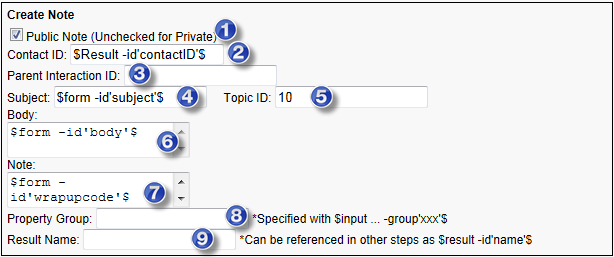
The Create Note Action Step