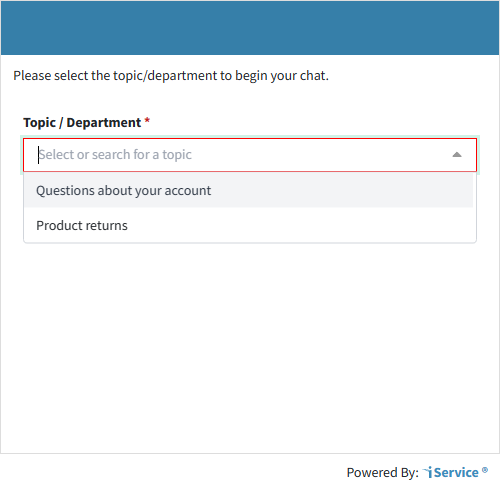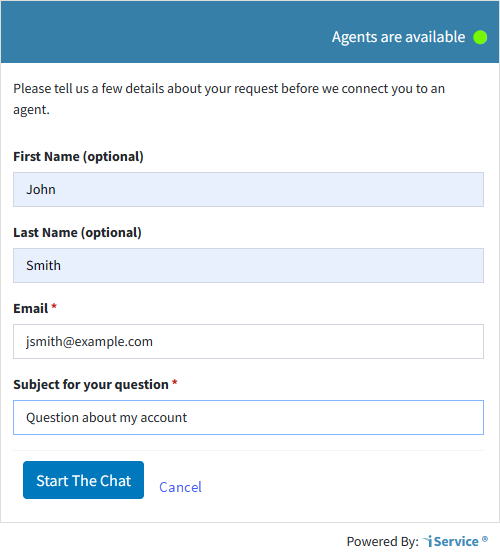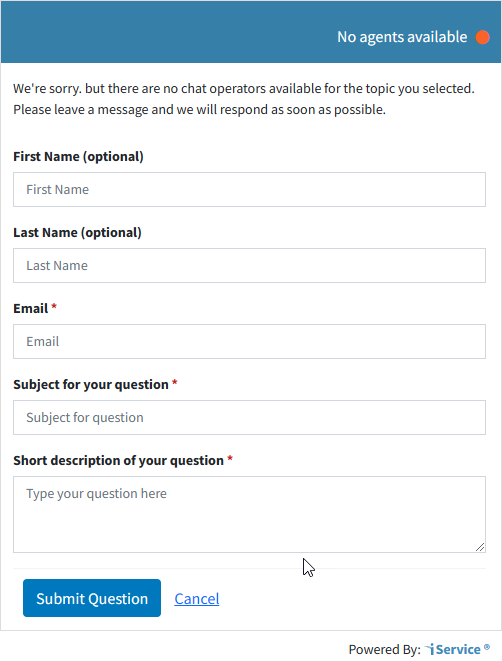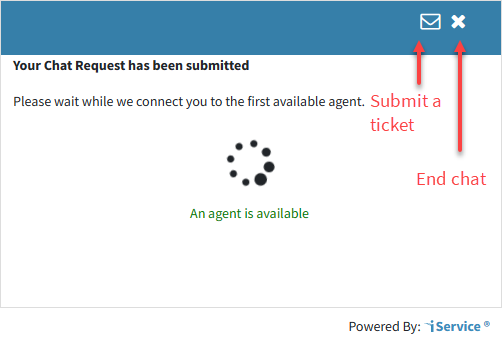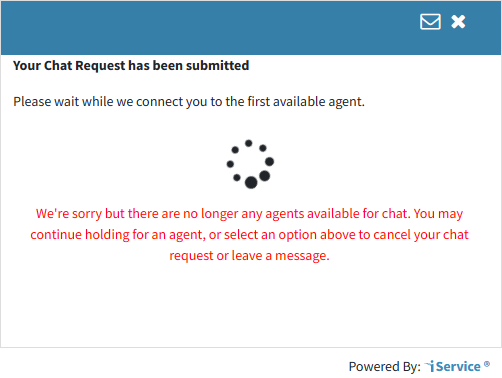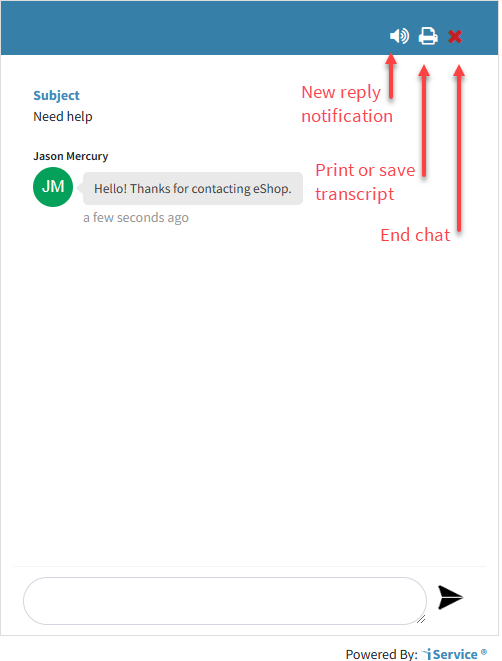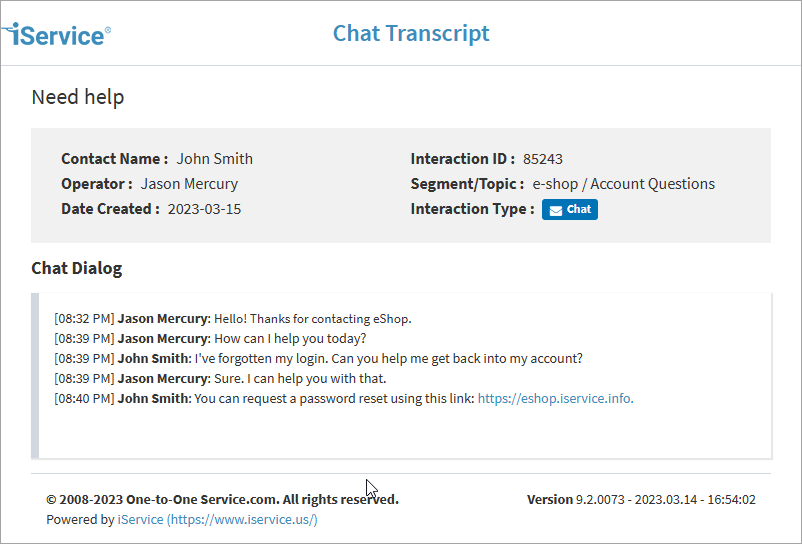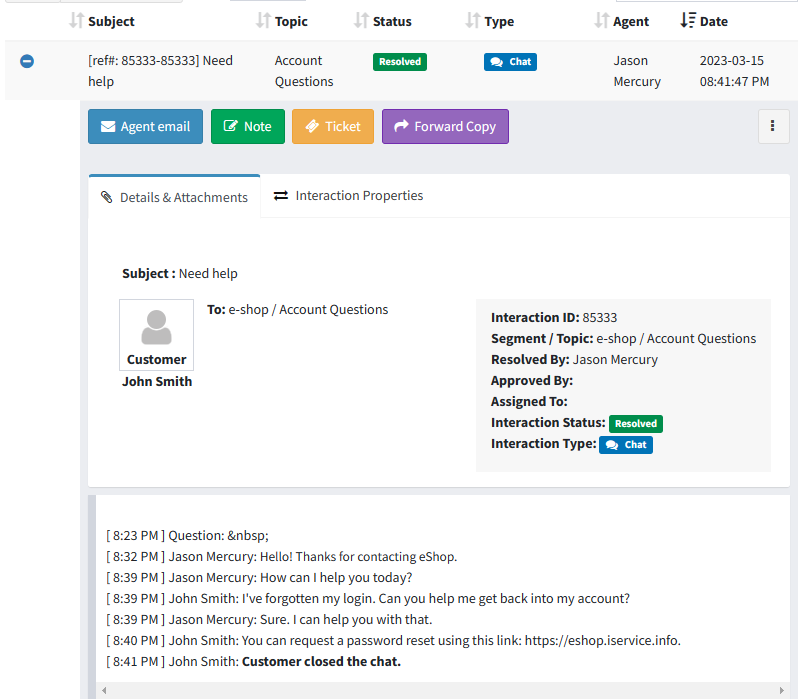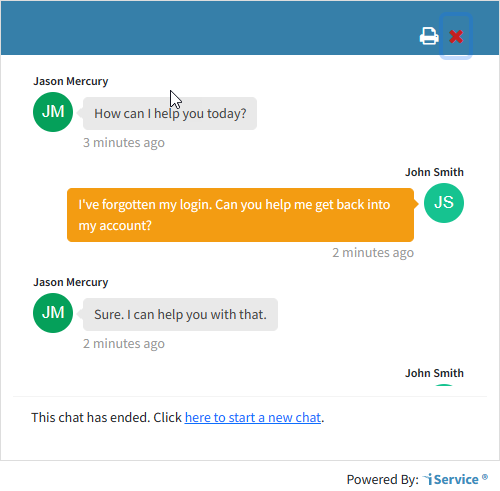The customer chat phases are dependent upon the topic selection and available agents. There are five primary phases presented to the customer: topic selection, pre-chat survey, waiting for an agent, active chatting, and end of chat. When there are no agents available, the pre-chat survey is converted to a contact us form that creates a customer ticket.
Each of these phases are described below.
 Topic Selection
Topic Selection
Every interaction in iService is associated with a Topic, which helps determine the agents that are skilled to answer the question. This phase is skipped when the chat form is configured as a single topic chat.
When agents are available, the topics are displayed as shown below. The customer selects a topic and clicks continue to load the pre-chat survey.
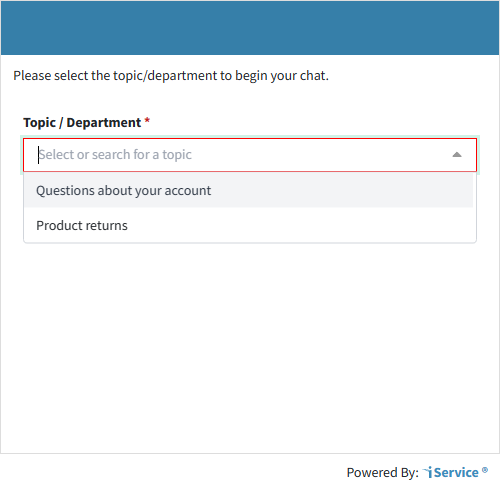 Multiple Topic Selection with Agents Available
When there are no agents available for a topic, it is shown grayed out with a tool tip that says:
There are no agents available for this topic. You can select this topic to leave a message, or choose a topic with available agents to chat.
 Topic with No Agents Available
|
 Pre-Chat Survey
Pre-Chat Survey
After the topic is selected, the pre-chat survey requests details about the contact and the subject for the chat. The iService Chat Interaction is not created until this form is successfully submitted. Once it is submitted, the customer chat window will indicate that the chat request has been submitted and an agent will arrive shortly. At that point the chat interaction record is created and the pending chat will be displayed within the Manage Chats page for managers.
Agent availability is displayed in the chat header as shown below.
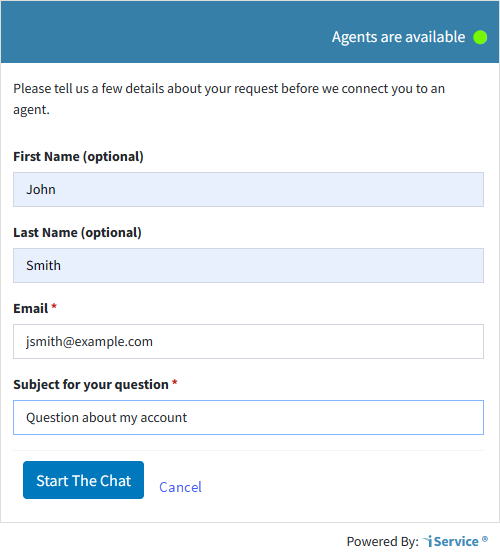 Pre-chat Survey Phase
If there are no agents available for the topic, the pre-chat survey is converted to a customer ticket form. The customer can submit their question and it will be routed similar to email or other customer tickets.
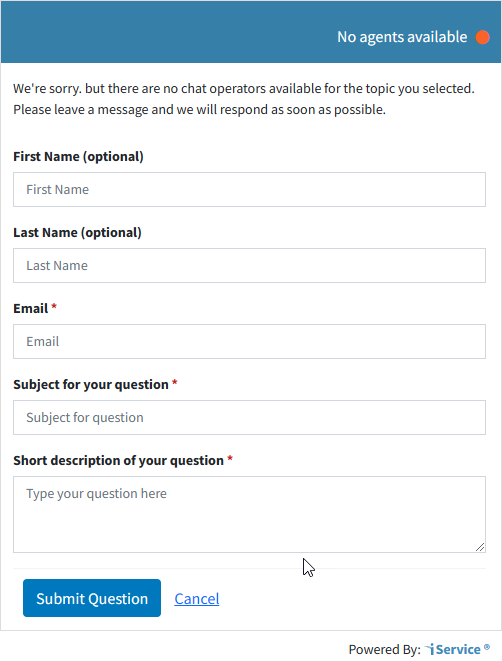 No Agents Available |
 Waiting for an Agent
Waiting for an Agent
When the chat is submitted, it begins as a Waiting Chat and is queued for the next available agent. The message An agent is available is displayed.
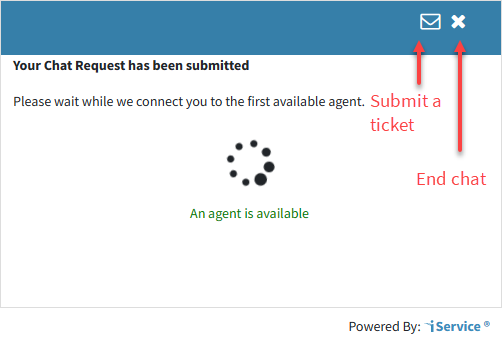 Waiting for an Agent
If all available agents go offline while the customer is waiting, the form updates with a message that reads:
We're sorry but there are no longer any agents available for chat. You may continue holding for an agent, or select an option above to cancel your chat request or leave a message.
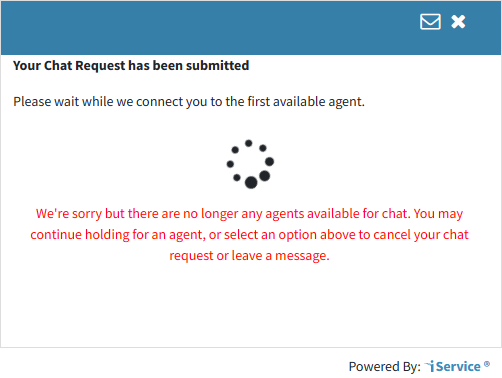 Agent Unavailable After Chat Request Submitted
The agent availability status is checked every 30 seconds, and will go back to showing available agents if they become available.
|
 Active Chat
Active Chat
When an agent takes the chat, the active chat window is presented. New messages from the agent generate a sound notifications. The sound can be turned off by the customer.
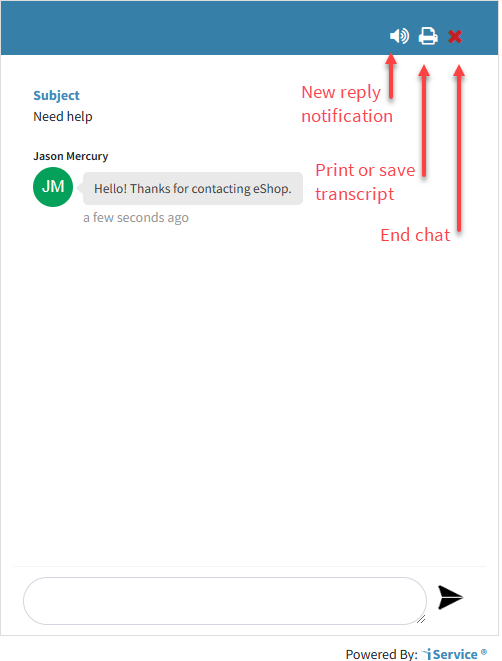 The Active Chat Window
The print button opens a print dialogue where the customer can save or print the chat transcript.
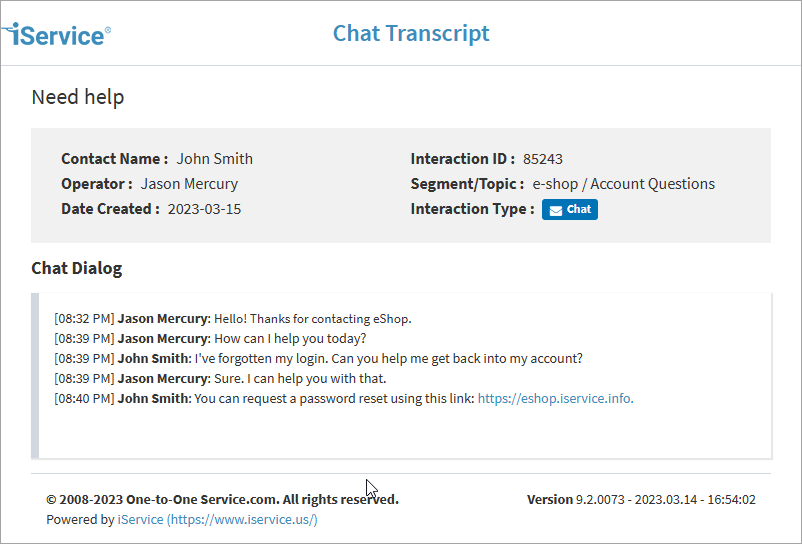 A Chat Transcript |
 End of Chat
End of Chat
When the chat is completed, the full dialogue is saved as an interaction in the customer's history.
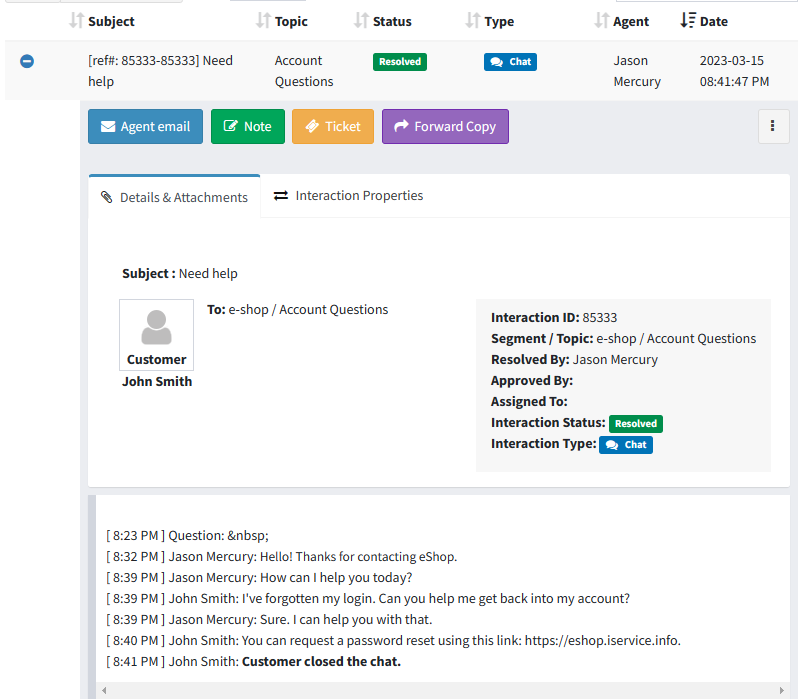 A completed chat in history
The customer is offered a button to start a new chat, or they can close the window.
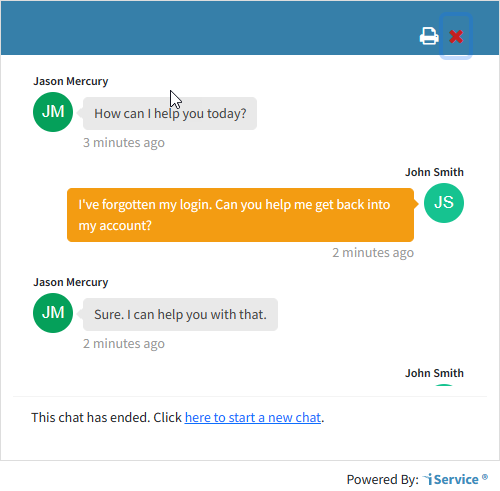 A completed chat |