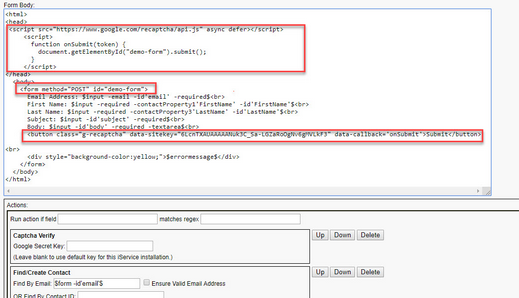Beginning with 7.8, iService includes support for Google reCaptcha to protect forms from automated submission. For information on setting up reCaptcha, visit the Google site at https://developers.google.com/recaptcha/intro. iService supports reCaptcha v2 (I'm not a robot and Invisible).
Prerequisites
Before implementing reCaptcha you need an API Key Pair, which includes a public Site Key and private Secret Key. These keys are generated by Google and associated with a specific domain. iService on-demand is configured with an API Key Pair created for iServiceCRM.com. To use the built-in iService reCaptcha support, you will only need to insert the Site Key into the form body of your form ( 6LcnTXAUAAAAANuk3C_Sa-LGZaRoOgNv6gMVLkF3). The Secret Key is already stored in the iService database. On-demand users that wish to use their own API Key pairs can override the built-in reCaptcha support by entering their own keys in their iService form.
iService on-premise users will need to register their domain with Google and generate their own API Key Pair before implementing reCaptcha. To update the iService master database with your company Secret Key, update the Master Database Settings table with a name of GoogleRecaptchaSecretKey and the Secret Key value. Users may then leave the vlue in the reCaptcha Verify action step blank. Otherwise, the Secret Key must be entered into the action step of every form.
reCaptcha Setup
There are two requirements for configuring reCaptcha in an iService form: Update the form body with required values (including a Site Key), and add the reCaptcha Verify step to the form action that creates your interaction (including a Secret Key). For configuration options related to the form body setup please visit the Google reCaptcha site at https://developers.google.com/recaptcha/intro.
An example of a form body updated with the reCaptcha changes is shown below for illustrative purposes only. See the Google documentation for configuration options.